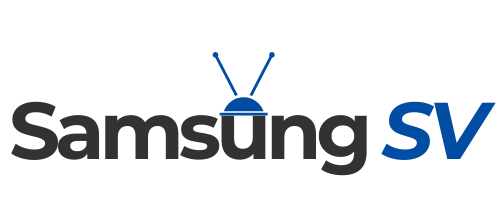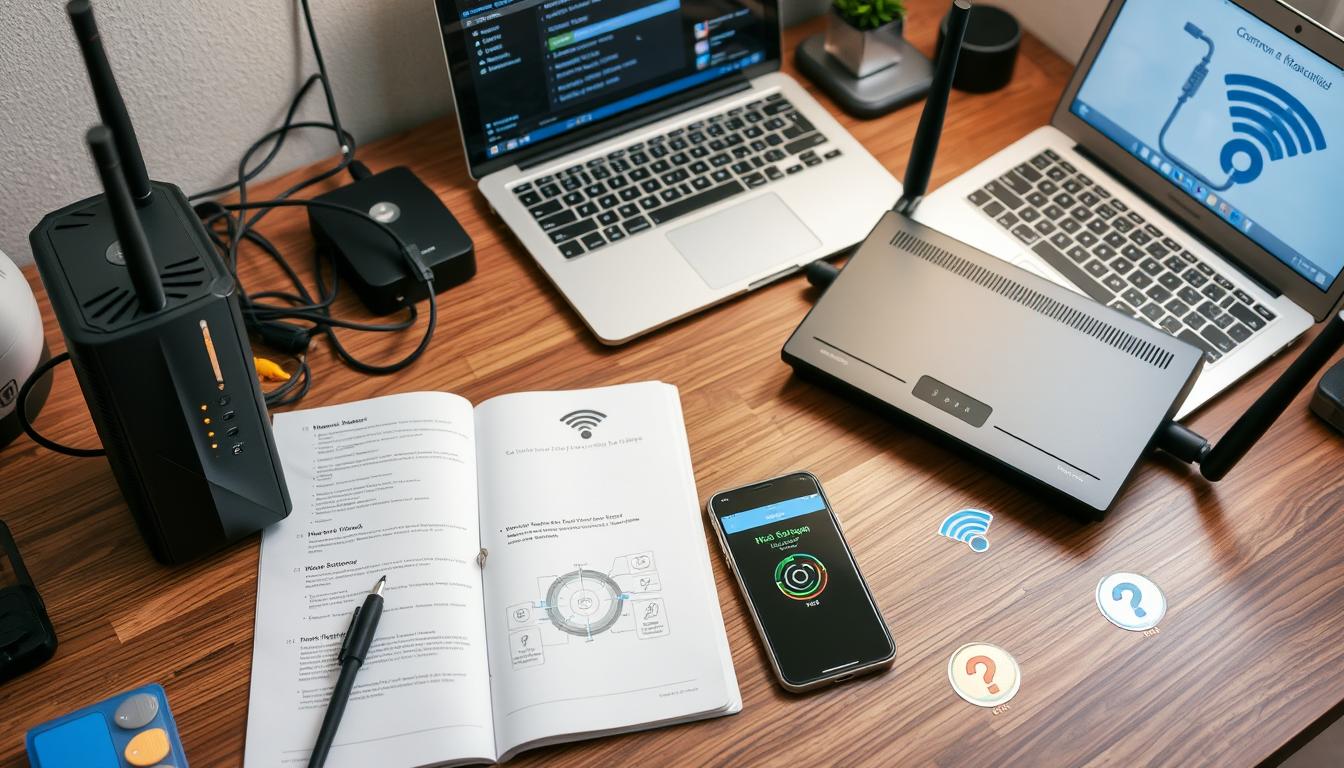Setting up a second router can significantly improve your home network’s connectivity and performance. Whether you want to expand your Wi-Fi coverage to eliminate dead zones or enhance the overall speed of your network, understanding the nuances of a second router installation is crucial. Common issues often arise during this process, but with the right troubleshooting techniques, you can tackle these challenges effectively. From ensuring your routers are correctly configured to troubleshooting any arising issues, knowing how to set up a second router can lead to a more robust advanced home network setup.
Understanding the Benefits of a Second Router for Home Network Expansion
Integrating a second router offers numerous advantages for users aiming to enhance their home network. A dual router setup can significantly improve connectivity and expand the coverage area of your Wi-Fi. By strategically positioning the secondary router, you can enjoy better internet performance in areas that may have previously experienced weak signals. Here are some key benefits to consider:
Extending Wi-Fi Range and Coverage
One of the primary advantages of using two routers is the ability to extend the Wi-Fi range throughout your home. Placing a secondary router in a remote area can tackle dead zones, allowing for improved connectivity in previously underserved locations. The result is a more comprehensive wireless coverage, ensuring you remain connected regardless of where you are inside your home.
Using Two Routers to Eliminate Dead Zones
Dead zones can be a frustrating experience for any internet user. With a second router, you can effectively eliminate these areas by using the secondary router to relay signals to hard-to-reach corners of your house. This method provides greater flexibility in device placement while substantially boosting the overall performance of your home network.
Optimizing Network Performance with Dual Router Setup
Implementing a dual router setup allows for improved network performance due to better distribution of network traffic. Each router can connect to different devices, reducing the load on a single router and minimizing latency. Wired connections, particularly through Ethernet cables, can provide even greater speed compared to wireless connections. For instance, a wired setup might result in a consistent 200 Mbps download speed, while a secondary router configured as a repeater may yield lower performance based on its signal strength. Consequently, a thoughtful approach to using two routers can lead to substantial gains in both speed and reliability.
How to Set Up a Second Router?
Setting up a second router can significantly enhance your home network’s reach and efficiency. Following a structured approach will help in configuring your second router successfully. This second router connection guide will cover essential steps to ensure a smoother deployment.
Choosing the Right Location for Your Second Router
Selecting an optimal spot for your second router is essential. Place it where the primary router’s signal starts to weaken. This position helps extend the Wi-Fi range effectively, ensuring that areas of your home with weak signals receive better coverage.
Connecting Your Routers: Wired vs. Wireless Options
You have two primary methods to connect your routers: wired or wireless. A wired connection, typically via Ethernet, is generally more stable and recommended for minimizing router setup problems. If you choose a wireless connection, remember that the second router may operate as a wireless access point rather than a conventional router.
Configuring Router Settings: Access Point Mode vs. Router Mode
During the router setup, you must configure the settings properly. Access Point mode is advisable as it allows the second router to extend instead of creating a new network. Make sure to enable DHCP to facilitate IP address assignment for all connected devices.
Matching SSIDs and Adjusting Wi-Fi Channels
For seamless connectivity, match the Wi-Fi names (SSIDs) and passwords on both routers. Optimizing router settings by adjusting Wi-Fi channels can also reduce signal interference. Assign the primary router to channel 1 or 6 and the second to channel 11 to avoid overlap.
Testing Your Setup for Optimal Performance
Finally, testing your setup is crucial. Check device connectivity in various spaces to ensure effective coverage. Should you encounter any issues, revisiting settings like IP configuration and channel assignment might be necessary to enhance performance.
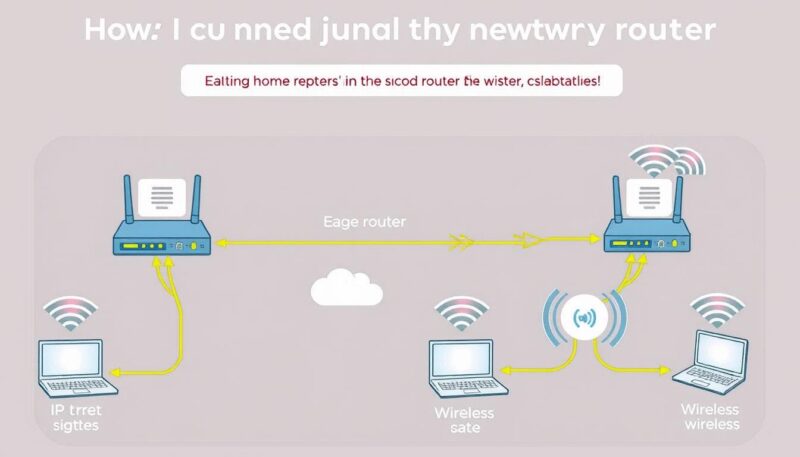
| Aspect | Wired Connection | Wireless Connection |
|---|---|---|
| Stability | Very Stable | Less Stable |
| Setup Complexity | Moderate | Simple |
| Distance Limit | Up to 320 ft | Varies |
| Interference Risk | Low | High |
Following this step-by-step dual router setup will help extend your network effectively while minimizing common router setup problems.
Conclusion
Implementing a second router can be a game-changer for your home network improvements, enhancing both coverage and performance. By systematically following the steps for second router installation, including choosing the right configurations and connectivity options, you can significantly alleviate common connectivity problems. For instance, if you encounter issues like not being able to access LAN devices on your second router, remember to consider adjustments like disabling the SPI Firewall or establishing a static route.
Common pitfalls such as double NAT configurations can hinder applications like gaming consoles. It’s advisable to set up your second router as an access point or place the ISP router in bridge mode, which simplifies routing and avoids network isolation. Additionally, optimizing router settings, such as adjusting wireless channels and prioritizing bandwidth through Quality of Service settings, will ensure robust performance. Regular testing becomes essential for troubleshooting any common router issues that may arise.
In conclusion, strategically placing routers and ensuring proper configuration leads to a remarkable enhancement of your home network environment. If facing challenges during setup, do not hesitate to consult with professionals who can guide you through the process. Quality devices, such as the TP-Link Archer C7 or Netgear Nighthawk AC1750, are excellent options for achieving your networking goals, ultimately providing a seamless internet experience throughout your home.
I am Vikram Kapoor, a technologist specializing in modern technologies, particularly in the fields of televisions, streaming platforms, and mobile phones. I have the goal of understanding advanced technology and making it more accessible and user-friendly. At SamsungSV, I want to discuss numerous topics that will help you understand this concept as best as possible.